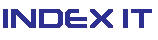Once you have a CSR code generated, login to your account and start the activation:
- After successfully you will see your dashboard look like below-
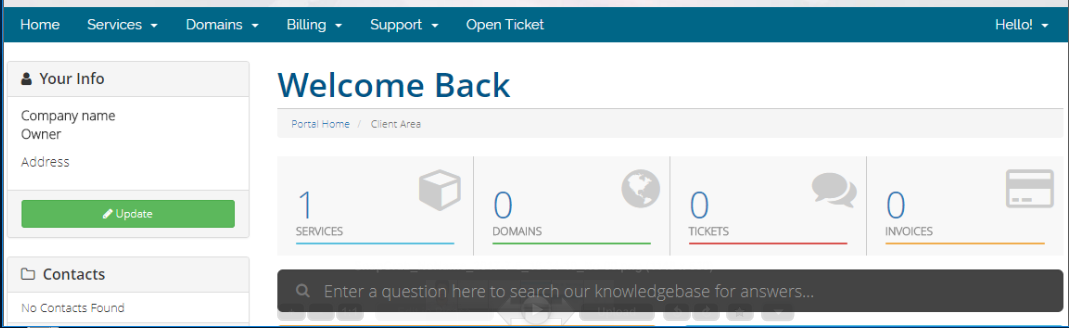
- Click Services or Hover your mouse over menu Services in the upper left corner, then select My Services.
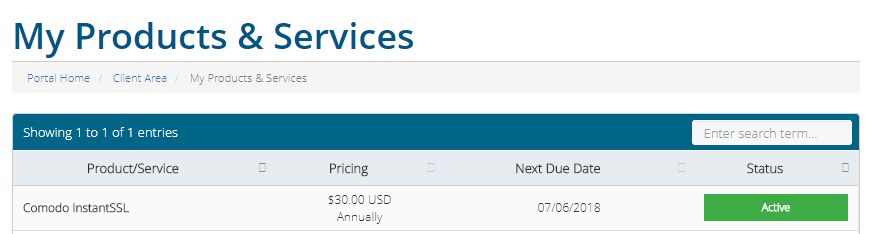
- Then click to your active product
- If you still not issued your certificate then you will see a link to configure your ssl "Go to the SSL configure wizard"
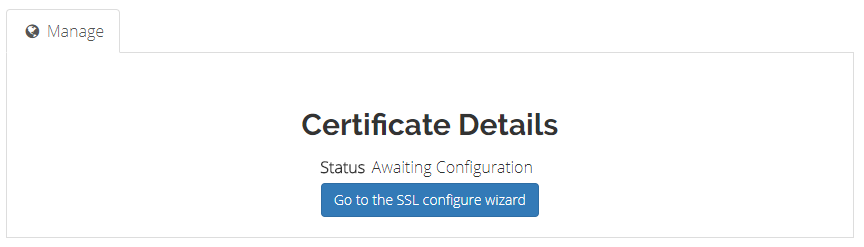
- Enter (or cut-and-paste) your CSR code and choose the web server type from the drop-down menu. Once done, click “Submit”. NOTE: In this step, if you are activating a multi-domain certificate, you need to specify the additional domains you wish to include in the issued certificate.
- Be sure that the information submitted in the CSR code is correct before proceeding. On the next page, select Email validation, HTTP-based validation or DNS-based validation as the domain control validation method from the dropdown list.
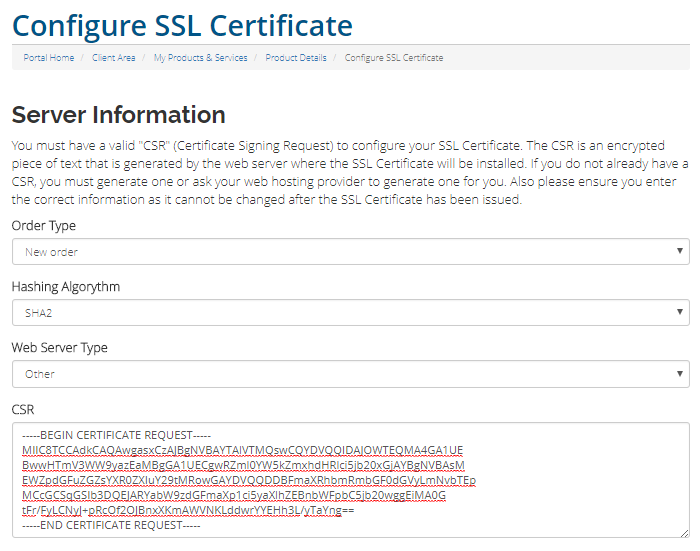
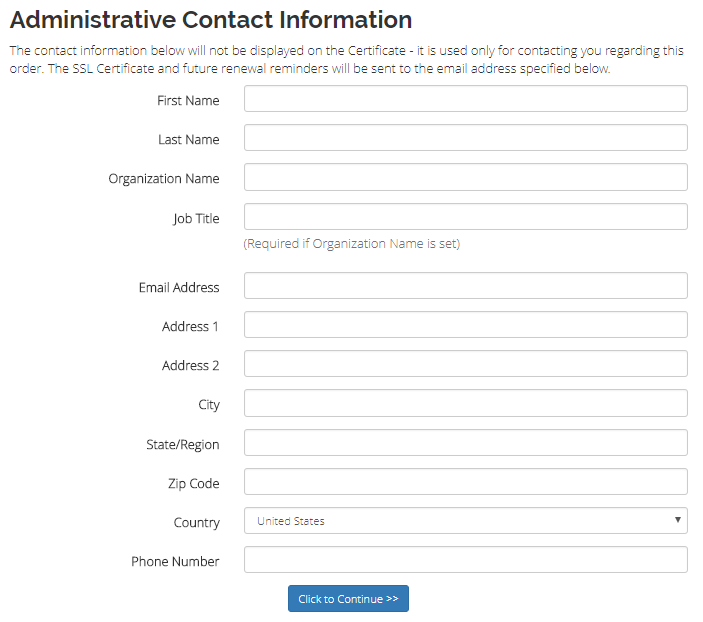
- Then choose any verification method you prefer.
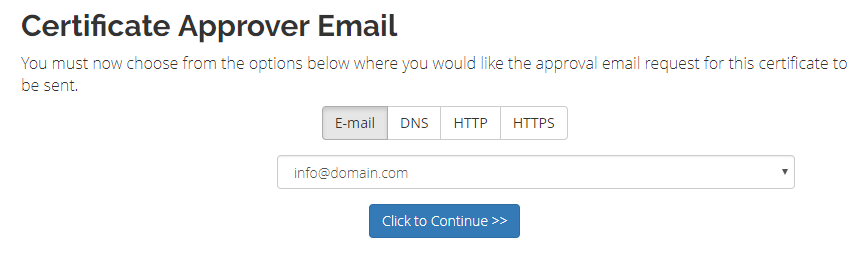
- Click Continue.